Thank you for your feedback.
When you highlight a string of text the editor try to check if it is a keyword, an I/O label name or a #Define name. If it can't find it then it will sound a bell to indicate that the selected text is unknown. Are you using DEFINELOCAL for your variable name? DEFINELOCAL is not checked and that could be the reason.
Anywhere inside the custom function editor you should be able to right click and get a popup menu that contains item such as copy and paste as shown in the following screen shot:
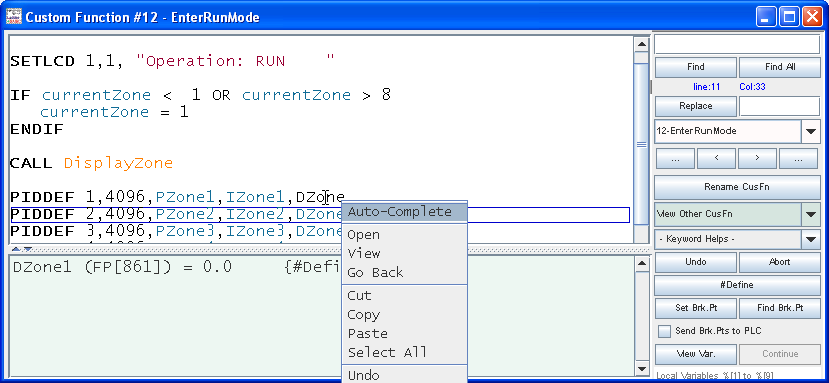
When you hover over a variable name defined in the #DEFINE table it will shows its value and the item it represents. If you highlight it it will then show the usage in the Help pane (just like in previous version 7.0x). However, again DEFFINELOCAL name are not checked by the editor.