Some users who have their java upgraded to JRE 1.6 face a problem that the RELAY table and sometime certain range of other I/O tables display garbled image instead of proper I/O label. One example is as shown below:
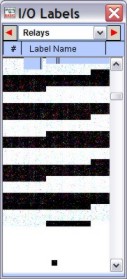
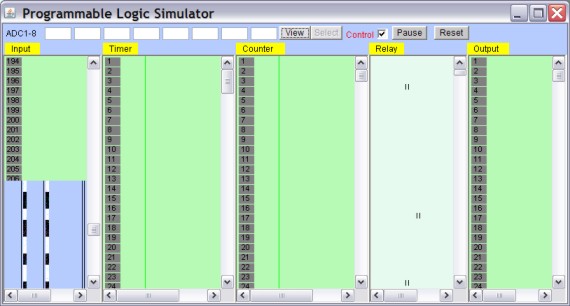
We have so far determined that this problem is caused by either a bug in the JRE 1.6 or a bug in the Windows XP Direct X driver. Hence the problem seems to occur only to a small number of users of Windows XP SP2 or SP3 (most who reported similar problem are using Dell PCs). When the user uninstalls JRE 1.6 and re-install JRE 1.4.2 that are shipped with the i-TRiLOGI software the problem would disappear immediately.
Further testing on a system that we have come across showed that if you disable the Hardware Accelerator in the DirectX 3D driver the problem would also disappear. What you need to do is to go to the Control Panel and find the DirectX driver (if there is one), open it up, click on "Direct 3D" tab, then uncheck the "Allow Hardware Accelerator" check box. Then click "OK". Restart i-TRiLOGI and check the RELAY table to see if the entire table will be displayed properly.
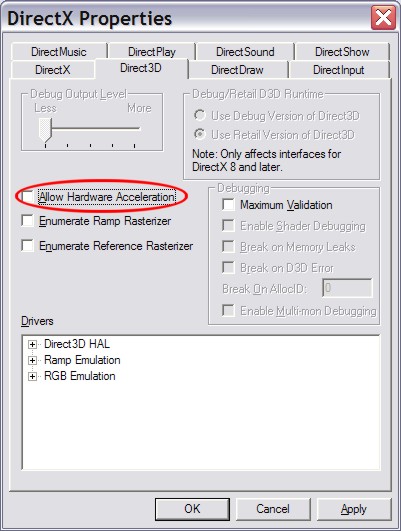
That is to say, if you face similar problem, you can either:
1) Downgrade JRE 1.6 to earlier version, or
2) Disable hardware accelerator in the Direct X driver.
So far all users who faced similar issue as described above have managed to resolve it by downgrading to JRE 1.4.2. If you prefer to keep JRE 1.6 then you can try to disable hardware acceleration in the Direct X or try disabling some hardware settings in the Direct X driver. Please email support@tri-plc.com if you manage to solve the problem with other methods.
TIPSOne of our users Mr Brian Sorbe has kindly provided the following tip for launching the Direct X settings window:
"Typically on XP machines, the easiest way to launch the directx settings is to simply press start, run, and type in 'dxdiag' and that launches the direct x mod page."
For users who must keep the JRE 1.6 (probably because some applications require JRE 1.6 and will not work on 1.4.2) but encountered the garbled I/O table issue, please try to disable the Direct3D hardware acceleration to eliminate the problem.