Viewing System Variables
TBASIC has many internal numeric and string data which can be easily examined by
clicking the ![]() . button on the Simulation or Monitoring screen. When you
are in On-Line Monitoring mode, the data shown are the "real-time" data captured
from the PLC (of course, subject to some communication and network delay) and will be
updated periodically.
. button on the Simulation or Monitoring screen. When you
are in On-Line Monitoring mode, the data shown are the "real-time" data captured
from the PLC (of course, subject to some communication and network delay) and will be
updated periodically.
These variables are organized into 5 screens which can be scrolled by by clicking
on the ![]() buttons or by pressing the left/right cursor keys. On some screens that span more than one
page, you can scroll from page to page by clicking on the
buttons or by pressing the left/right cursor keys. On some screens that span more than one
page, you can scroll from page to page by clicking on the![]() buttons or by pressing the
<PgUp><PgDn> keys.
buttons or by pressing the
<PgUp><PgDn> keys.
Numerical data can be viewed either in Decimal
or Hexadecimal format. You can switch to the Hexadecimal format by
clicking on the ![]() button or by pressing the <H> key.
button or by pressing the <H> key.
On the first 4 screens it is possible to Click on the Variable Names to bring up a white call out box with the define table name if one exists (Only available on version 6.5x and 7.1x or higher):
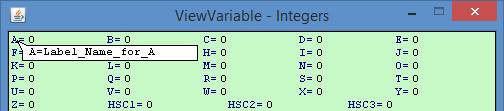
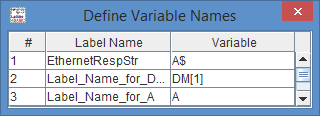
Finally, the ![]() button (or the <E> key)
allows you to make changes to any internal variables. When you are in On-Line Monitoring
mode, the changes are written into the PLC. This may be useful if you need to make
temporary changes to some of the PLC's data (e.g. set some parameters) without
altering the program. It also helps in debugging your PLC software by allowing you to
force some value to see the effect on the program. When you click on the
button (or the <E> key)
allows you to make changes to any internal variables. When you are in On-Line Monitoring
mode, the changes are written into the PLC. This may be useful if you need to make
temporary changes to some of the PLC's data (e.g. set some parameters) without
altering the program. It also helps in debugging your PLC software by allowing you to
force some value to see the effect on the program. When you click on the ![]() button, a window
will open to prompt you to enter the desired changes:
button, a window
will open to prompt you to enter the desired changes:
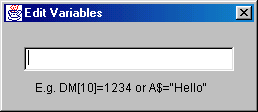 |
You must enter the values for the
variables in an assignment format as follow:
|
1. View Integer Variables A to Z and ADC/DAC/PWM, RTC etc
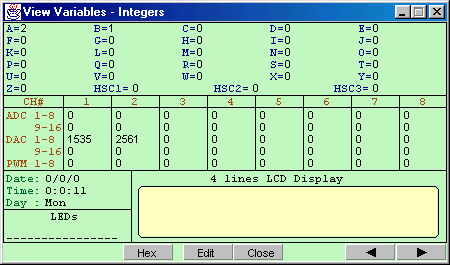
Note:
2. View Floating Point A# to Z# and FP[1] to FP[1000] (TL7.x and up only)
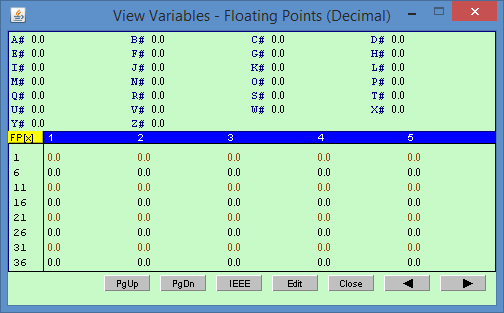
3. View Data Memory DM[1] to DM[4000]
![View Variables Screen - DM[] Variables](ViewVariableDM.png)
4. View String Variables A$ to Z$
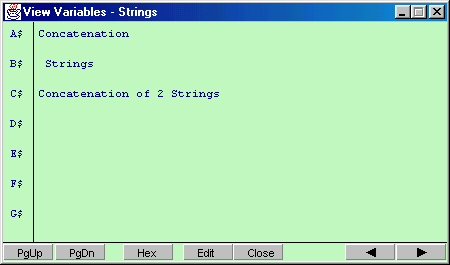
Note:
5. View System Variables (Input[n], Output[n], Relay[n], Timer[n], Ctr[n], emInt[n], emEvent[n], emLint[n])
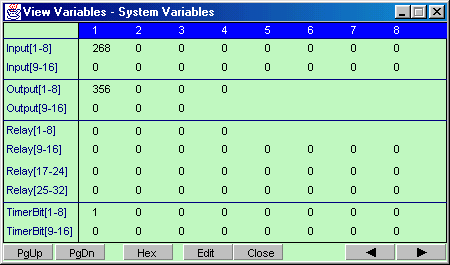
Note: